This is kind of funny tutorial, but very interesting. How to make a person bald like this.
So lets get started
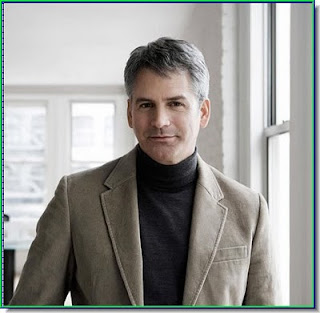
Select them either using Pen Tool (Best Option) or using Magnetic Lasso Tool (Be careful during selecting using this tool because it is dependent on colors)
Select the background layer.
Now choose a point like I've choosen in the image and do Alt + Click over there and start using Clone Stamp Tool over the hairs.
I've cloned the hairs, as you can see in the image.
Now you have to do selection again, but this time do it inside the hairline as the selection will be the bald scalp, so it has to be inside hairline only.
And your image will look like this. The hairs are removed little bit and rest will become scalp. Press Ctrl + D to deselect.
Select pixels from forehead by doing Alt + Click to reduce the remaning hairs into sclap.
And it will look like this. Remember one thing, do it slowly or you will ruin it and your efforts will be wasted.
Now use it over your image so that it looks like the person has very small hairs.
Now place Layer 2 below Layer 1 like this.
Select the skin color as shown in the image and click OK.
And the foregound color will become this.
Make Use to Foreground Color and click OK.
And the Foreground color is filled.
Now do the settings as shown below and press OK. After that press Ctrl + D
Now set the foreground color to White
Now just click once or twice on the right side because light is coming from right side. It will add some shine to your scalp.
And its done. He's Bald Now. [:P]
So lets get started
Step 1-
Fist open the image of the person you want to make bald.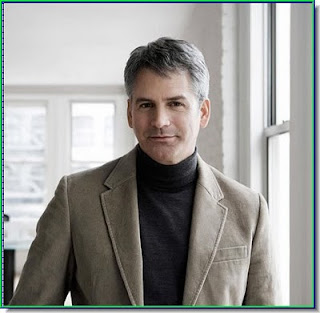
Step 2-
Now zoom at the hairs because you need to select them.Select them either using Pen Tool (Best Option) or using Magnetic Lasso Tool (Be careful during selecting using this tool because it is dependent on colors)
Step 3-
I have used Pen ToolStep 4-
Now press Ctrl + J (Shortcut for copying the selection into different layer) and paste it on a new layer i.e. "Layer 1". Then hide the duplicate layer.Select the background layer.
Step 5-
Now select the Clone Stamp ToolNow choose a point like I've choosen in the image and do Alt + Click over there and start using Clone Stamp Tool over the hairs.
I've cloned the hairs, as you can see in the image.
Step 6-
Now again make the duplicate layer visible.Now you have to do selection again, but this time do it inside the hairline as the selection will be the bald scalp, so it has to be inside hairline only.
Step 7-
Now press Ctrl + Alt + I (to invert the colors, but you must be on the duplicate layer) and then press DeleteAnd your image will look like this. The hairs are removed little bit and rest will become scalp. Press Ctrl + D to deselect.
Step 8-
Now, select Spot Healing Tool (J).Select pixels from forehead by doing Alt + Click to reduce the remaning hairs into sclap.
And it will look like this. Remember one thing, do it slowly or you will ruin it and your efforts will be wasted.
Step 9-
Now, select Sharpen Tool (R)Now use it over your image so that it looks like the person has very small hairs.
Step 10-
Now make a selection of scalp as shown in the image below. After that press Ctrl + J again to duplicate the layer.Now place Layer 2 below Layer 1 like this.
Step 11-
Now click on the foreground to select a color.Select the skin color as shown in the image and click OK.
And the foregound color will become this.
Step 12-
Now, go to Edit > Fill.Make Use to Foreground Color and click OK.
And the Foreground color is filled.
Step 13-
In the next step go to Filter > Noise > Add Noise.Now do the settings as shown below and press OK. After that press Ctrl + D
Step 14-
Now make a new layer (shortcut Ctrl + Shift + N) and place it between Layer 1 and Layer 2.Now set the foreground color to White
Step 15-
Now select Brush Tool (B). (You can make the brush smaller by using "[" button and bigger by using "]" button)Now just click once or twice on the right side because light is coming from right side. It will add some shine to your scalp.
And its done. He's Bald Now. [:P]
Tweet

































No comments:
Post a Comment